How To Set Up Flat Rate Shipping in Magento?
0 comment
July 23rd, 2014
Flat Rate Shipping in Magento refers to a pricing structure that charges a single fixed fee for shipping. Many online stores have an array of products of all different sizes and weights, and they ship them nationally or even globally.
To set up flat rate shipping navigate to System -> Configuration and click on Shipping Methods in the left column.

The first drop-down is Enabled. If you select yes the flat rate method will appear as a quote in the shopping cart and on the shipping page during the checkout. If it is set to no customers will not see the Flat Rate method.
You are able to enter the text both for the Title and the Method Name. In this case we have the Title set to Flat Rate and the Method set to Fixed.
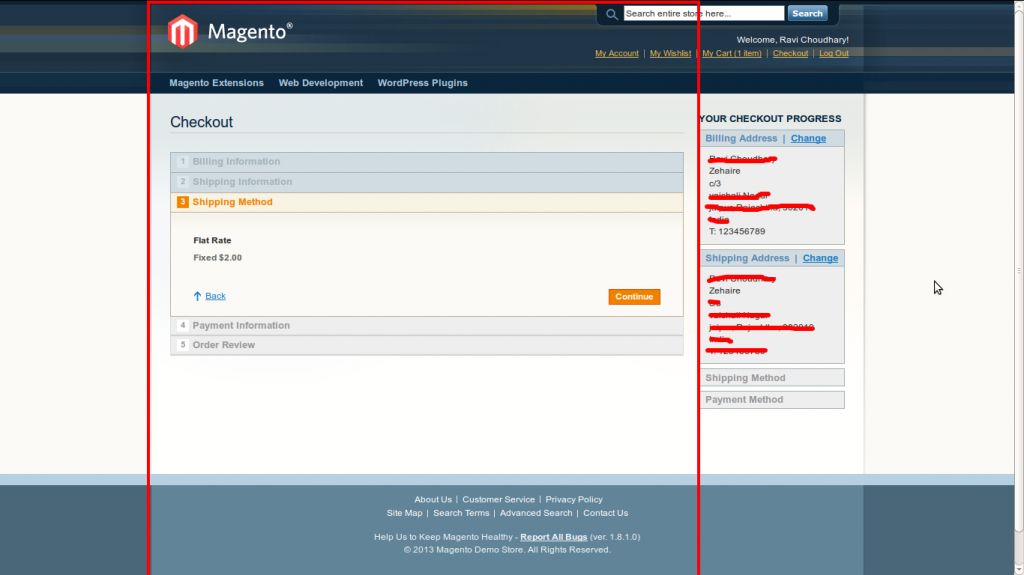
You are then able to set the flat rate to enact per item or per order. If you set the rate to be per item it will be multiplied by the total quantity of items in the cart. If you have 2 of the same item or 2 different items the rate will be the same.
If you set the Flat Rate to enact on the order the rate will be applied only once, regardless of the amount of items in the customer’s shopping cart. This can be especially useful for marketing efforts. Enter the amount of the shipping and a handling fee, if you wish to add one.
You can define the countries filter, the message that will appear if this method is not available but you choose to display it anyways, and the sort order of the method to choose its position in relation to the other shipping methods. Remember to hit the Save Config button at the top of the page and your customers will be able to select the flat rate as their shipping method.
Conclusion:
To set up Flat Rate shipping:
- From the Admin panel, select System > Configuration.
- In the Configuration panel on the left, under Sales, select the Shipping Methods tab.
- Click to expand the Flat Rate section. Then, do the following:
- Set Enabled to Yes. The flat rate method will now appear as an option in the shopping cart, and in the shipping section during checkout.
- In the Title field, type a name to identify this method during checkout. By default, the Title is “Flat Rate.”
- In the Method Name field, type a descriptive label for the flat rate shipping charge. The default value is “Fixed.” However, if you are going to charge an additional handling fee, you might set the Method Name to “Plus Handling.”
- Set the Type field to one of the following:
- None: To not charge an additional handling fee.
- Per Order: To charge a single flat handling fee per order.
- Per Item: To multiply the handling fee by the number of items in the cart.
- In the Price field, type the fee you want to charge for the flat rate.
- Set Calculate Handling Fee to one of the following methods:
- Fixed
- Percent
- in the Handling Fee field, type a descriptive label for the amount that the customer will see during checkout.
- In the Displayed Error Message box, type the message that appears if the Flat Fee method is unavailable during checkout.
- Set Ship to Applicable Countries to one of the following:
- All Allowed Countries
- Specific Countries
If shipping to specific countries, select each country from the Ship to Specific Countries list. (Hold the Ctrl key down to select multiple countries.)Then, select one of the following when the Show Method If Not Applicable option appears:- Yes: Shows the “Displayed Error Message” when Flat Rate is not available.
- No: Shows only the methods which are currently available.
- In the Sort Order field, type a number to specify the position of this shipping method in relation to the other shipping methods offered to the customer.
- When complete, click the Save Config button to save your changes.
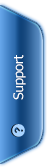

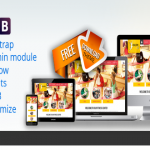
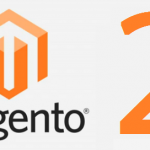
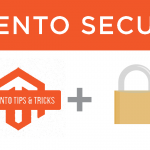


 Phone:
Phone: